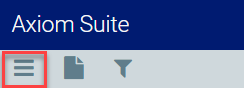Provider Net Income
Overview
This report contains information let you measure total net income or total contribution margin by provider.
Click image to view full size
Slicers
This report provides filtering options that let you create a set of data, giving you the option of viewing the precise data you want to view.
Entity
The entity drop-down lists all of the clinics, hospitals, and other entities that comprise your institution. You can choose to view all of those entities or select a single entity to view.
Measure
Use the Measure drop-down to select either Total Net Income or Total Contribution Manager.
Service line
This drop-down lists all of the service lines defined for your institution. You can view all service lines or one or more individual service lines. To select multiple service lines, press and hold the CTRL key while you select.
Patient type
The patient drops-down lists the ways a patient was seen, such as inpatient or outpatient emergency. The list will show the patient types used in your organization.
Discharge date range
The drop-down lets you choose a date range for your view. The default is the current rolling 12 months; other options include current month to date and previous month to date.
TIP: Use the dashboard tools to view, export, and sort the data; view data as table; and more.
Total Net Income by Attending Provider
This bar chart lists all of the attending providers in the specified data set. You can view net income or contribution margins by all attending providers or you can select a single attending provider. When a single provider is selected, the charts in the report redisplay for just that provider.
Click image to view full size
Total Net Income by DRG, principal diagnosis, or principal procedure
Use the grouping feature to let you view total net income / contribution margin by DRG, principal diagnosis, or principal procedure. Total net income / contribution margin by financial class is also displayed.
Click image to view full size
Navigation
-
Use the tabs at the bottom of the page to view other related reports in the category
-
Use the Navigation menu in the upper-left corner to return to Recent places that you've visited or to the Intelligence Center.